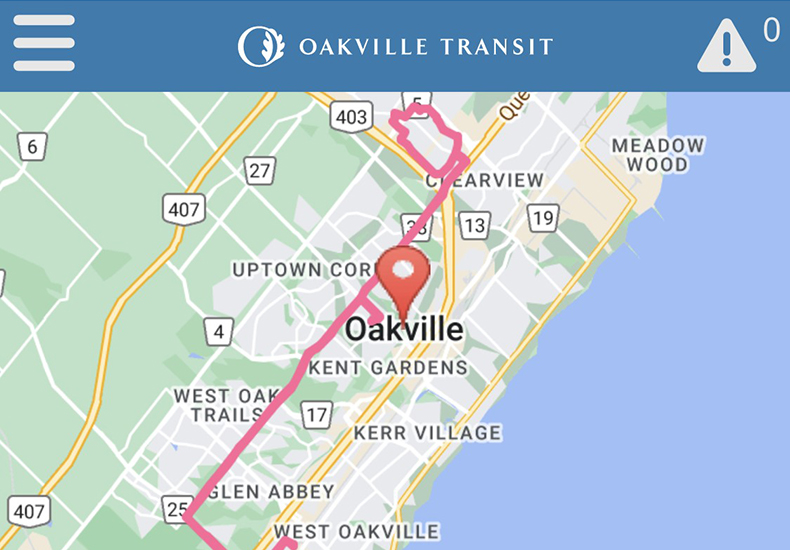
The fastest, easiest way to ride the bus!
The Oakville Transit mobile app uses GPS technology to track your bus in real-time so you know exactly when it will arrive at your stop. No more missing the bus!
App features
- Pinpoint the exact location of your bus in real-time
- Set up arrival alerts for your favourite bus stops
- Quickly access bus maps
Download the app!
The application can be used on iOS and Android mobile devices:
- Download the iOS Oakville Transit App
- Download the Android Oakville Transit App
Helpful reminders
Visual cues
Screenshots from the Oakville Transit app:
- Search specific stops, show your location and show bus routes, stops and vehicles
- Show service bulletins and zoom
- Open the main menu
Find the actual arrival time of your bus
There are multiple ways to find your bus arrival time on the Oakville Transit app:
- Select Buses, Stops or Routes feature
- Or use the stop selector from the menu
Find the location of your bus
Select the desired route. The route that has been selected will be highlighted and will show the current location of the bus.
Find the closest bus stop to your location
The “stops near me” feature shows all stops within 450 metres of your current location.
Receive service alerts and arrival notifications
Choose “My Alerts” from the menu to set up an account. Once you have an account you can set up alerts based on the specific criteria you provide.
Select your stop, the time you want the alert to arrive, and check if you want it to come via email and/or text message.
You can go in any time to add, delete or edit your alerts. Note: standard text charges may apply.
Find a stop using the app
Use the search function to enter the stop name (e.g. Trafalgar Road + White Oaks Boulevard) or the stop number (e.g. 3003).
A stop can also be located by using the “Stop Selector” feature within the app.
Save or add a stop as your favourite
There are two ways:
- Use the app’s “Favourites” feature
- Select the stop you want to be saved as a favourite and then select the star that is above the estimated arrival times. A star will appear beside the route name and number. Tap on the star to add the stop to your favourites.
Remove routes that you've selected
Routes can be removed by selecting the Route button found on the map. A list of all routes will appear. Select the route you want to remove.
You can also select the “Remove All” button to remove all the selected routes at once. If this does not work, you may need to refresh the page and try again.
Recommended version of Android/iOS to run the app
- Android OS v4.2 (Jellybean) or higher
- iOS v6 or higher
Return to the map
Tap on “Home” in the left menu.
View stops on the map
Tap on the bus icon and make sure “Stops” is selected.
View buses on the map
Tap on the bus icon and make sure “Buses” is selected.
View routes on the map
Tap on the bus icon and make sure “Routes” is selected.
View predictions for my bus
Predictions for buses are only shown when the bus is within 30 minutes from arriving.
You are getting this message: “You must have geolocation enabled to and be within the boundaries outlined by Oakville Transit to use this feature."
- Go to settings
- Go to Oakville Transit
- Go to location and select "while using the app"
- If you're still seeing the message, restart the app and try again